Straightforward Time Tracking
Employee friendly for time and attendance
How do I log in?
To log in from the PC or a Mobile Phone, the employees would simply have to sign in from the login page or click on their names on the company’s login portal (i.e. mycompany.breezeclock.com), and they would be able to view and edit their time entries.
Traditional phones and SMS requires the phone number to be linked to an employee.
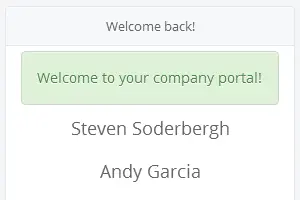
How do you clock-in or edit time?
Employees can easily log in and clock-in from Breeze Clock when they arrive and depart for their shifts. After logging in, they would be able to clock-in and edit their time entries.
Alternatively, if you have 1 computer setup, you can bookmark your company’s portal page (i.e. mycompany.breezeclock.com), they can use the “One Click” button to clock-in quickly with the click of a button, similar to a traditional time clock.
Each time entry can be accompanied by shift notes, where the employees can write their shift notes and the manager can record their responses.
Job Codes can be selected when you clock in or be updated in the entry.
Lunch breaks can also be tracked as paid, unpaid, or calculated automatically in the reports.
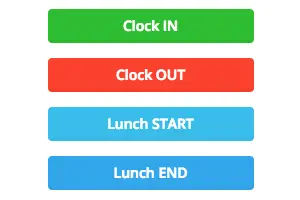
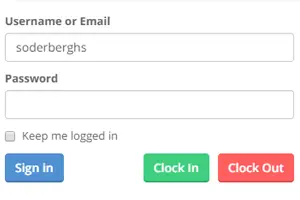
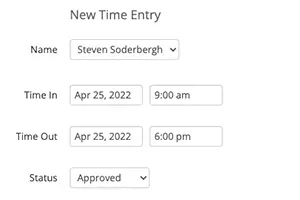
Can I clock in with a job code?
When you work on multiple client projects throughout the day, you can assign each time period with a different job code. Simply choose the relevant job code and press 'Clock In'. Get your billable hours recorded with just one click!
The setting can be enabled in 'Settings' under 'Company Settings'
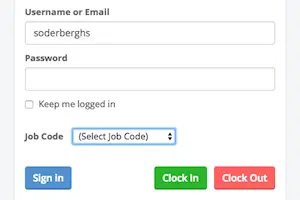
How do you enter billable hours?
Time entries can also be coded with job codes with a billable rate, to help identify the billable amount of work done in the reports The list of job codes can be customized in the “Job Codes” page.
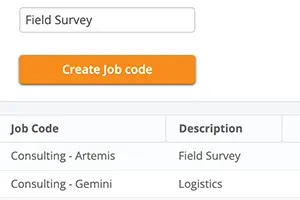
How do I submit Paid Time Off (PTO) or sick leaves requests?
Paid Sick leaves and other Paid Time Off requests can be submitted by creating a new PTO entry. It would automatically be in a “Pending” status. The manager can then approve the entry, and it will be included in the payroll report, calculated using the employee’s hourly wage.
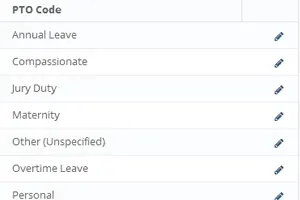
How do I approve my employees' entries?
Managers have all the functions similar to an employee, where they can record time entries, and they can also approve the rest of the staff’s time entries by clicking the “check” button. You can also approve all the entries visible, by clicking on “Approve All”.
Paid Time Off (PTO) requests can be filled out in advance by employees and managers can then approve the requests similar to time entries.
Approved entries cannot be updated by employees, and can only be changed by managers or have to be unapproved first for the employees to update.
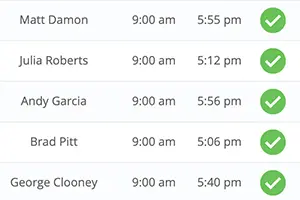
How do I prevent employees from tampering or editing their records?
Employees can be prevented from editing any time entries, by going into the company settings and disabling all employees from editing their time records (Unapproved PTO records are still open to editing by employees).
Employees would be able to edit their entries, once the settings have been re-enabled for employee type accounts.
For book keepers or HR staff that might need to edit some time entries, their account types can be set to ‘”manager”, which would also give them access to payroll reports.
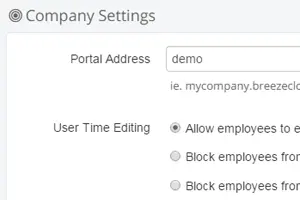
Audit Trail
All entries have an audit trail, showing who and when modified the details. You can view the time and method the employee used to clock-in or edit the time entry. For example, the IP of the office computer or the phone number of their cell phone and also the action performed, i.e. “Clocked Out”, “Edited”.
If the changes are from a GPS enabled phone, the location where they made the change is also plotted on the map.
Learn more about GPS location tracking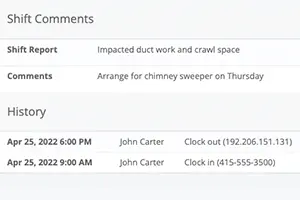
IP Address Whitelist
What if you only want to let employees clock-in from certain locations?
You can set specific IP addresses that employees can use to clock-in from. For example, the IP of the office wifi network, or office computer. Employees wouldn't be able to clock-in from the app or website from anywhere else.
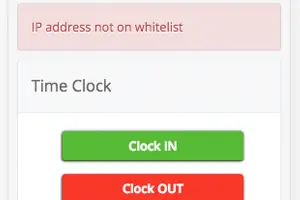
Next Feature: GPS Location Tracking »
With Breeze Clock, we’ve optimized workforce utilization at minimum cost to the business. We haven’t had to underwrite a single week of overtime since using the system.
Russell Lee
Treehouse Day Care, Nebraska
Our biggest expense is labor costs, and Breeze Clock has delivered a powerful return on investment. Now we have peace of mind because Breeze Clock is helping us to manage staff costs.
Kim Holloway
Call Center Solutions, Utah
Breeze Clock makes managing timesheets so much easier.
Try it now for yourself, FREE.
But don’t take our word for it, Sign Up for FREE and Try It Out!
There’s no contract, no commitments, just smarter time tracking that helps you beef up your bottom line.
Read more about the benefits.
No Credit Card Required